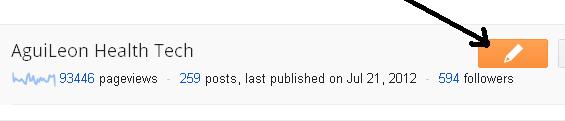Numbered Page Navigation For Blogger a Simple Step

Page Navigation facilitates visitors to explore our blog and view page per page. Blogger did not facilitate page navigation. Page Navigation is a really awesome and long awaited feature. Muhammad Rias of Techie Blogger had already developed a page navigation system for blogger.It really was an awesome trick which was made at a time when nobody could even think of implementing it on blogger.It had some minor bugs and now Abu Farhan has perfected it and he has now given us the perfect page navigation solution. For WordPress users must already be familiar with page navigation. For Blogger users let's do this. Here are the steps: 1.Login to Blogger Dashboard and navigate to Layout > Edit Html 2. Checkbox which says ' Expand Widget Templates ' 3. Now find ]]></b:skin> and replace it with .showpageArea { padding:10px; } .showpageArea a { text-decoration:underline; } .showpageNum a { text-decoration:none; border: 1px solid #ccc; margin:0 5px; padd...