Numbered Page Navigation For Blogger a Simple Step
Page Navigation facilitates visitors to explore our blog and view page per page. Blogger did not facilitate page navigation. Page Navigation is a really awesome and long awaited feature. Muhammad Rias of Techie Blogger had already developed a page navigation system for blogger.It really was an awesome trick which was made at a time when nobody could even think of implementing it on blogger.It had some minor bugs and now Abu Farhan has perfected it and he has now given us the perfect page navigation solution.
For WordPress users must already be familiar with page navigation. For Blogger users let's do this.
Here are the steps:
1.Login to Blogger Dashboard and navigate to Layout > Edit Html
2.Checkbox which says 'Expand Widget Templates'
3.Now find
and replace it with
This is the CSS part which defines the look and feel of the page navigation.You can modify it according to your need
4.Next is the JavaScript part. Find
and replace it with
5.Now SAVE
For WordPress users must already be familiar with page navigation. For Blogger users let's do this.
Here are the steps:
1.Login to Blogger Dashboard and navigate to Layout > Edit Html
2.Checkbox which says 'Expand Widget Templates'
3.Now find
]]></b:skin>
and replace it with
.showpageArea {
padding:10px;
}
.showpageArea a {
text-decoration:underline;
}
.showpageNum a {
text-decoration:none;
border: 1px solid #ccc;
margin:0 5px;
padding:5px;
background:#fff;
}
.showpageNum a:hover {
border: 1px solid #ccc;
background-color:#f0f0f0;
}
.showpagePoint {
color:#333;
text-decoration:none;
border: 1px solid #ccc;
background: #f0f0f0;
margin:0 5px;
padding:5px;
}
.showpageOf {
text-decoration:none;
padding:5px;
margin: 0 5px 0 0;
}
.showpage a {
text-decoration:none;
border: 1px solid #ccc;
padding:5px;
background:#fff;
}
.showpage a:hover {
text-decoration:none;
background:#f0f0f0;
}
.showpageNum a:link,.showpage a:link {
text-decoration:none;
color:#333;
}
]]></b:skin>
This is the CSS part which defines the look and feel of the page navigation.You can modify it according to your need
4.Next is the JavaScript part. Find
</body>
and replace it with
<!--Page Navigation Starts--> <b:if cond='data:blog.pageType != "item"'> <b:if cond='data:blog.pageType != "static_page"'> <script type='text/javascript'> var pageCount=5; var displayPageNum=5; var upPageWord ='Previous'; var downPageWord ='Next'; </script> <script src='http://bloggergadgets.googlecode.com/files/blogger_pagenavi_min.js' type='text/javascript'/> </b:if> </b:if> <!--Page Navigation Ends --> </body>
5.Now SAVE



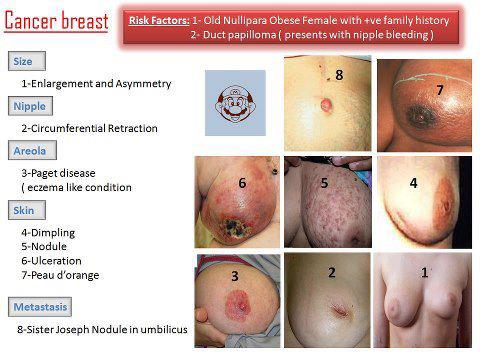
well good to know this can be done!
ReplyDeleteoh, hell, that sounds too complicated and I hate messing with my template, but it is good to save this and implement when I'm strong enough to do it :)))
ReplyDeletePS how come you didn't implement it yourself on your blog :)
ReplyDeleteNo way! I am actually really excited about this.
ReplyDeletenot sure what i read about...
ReplyDelete